With the increase in security threats, CCTV is the basic security essential now a days. One can use CCTV at home or at commercial areas to watch the surroundings live or recorded any time. Sometimes you need to monitor the CCTV live video from a remote location like watching your shop from your home. We’ll guide you to configure your CCTV for remote monitoring.
How to watch CCTV Video Offsite
Requirements:
- Internet connection such as DSL
- There must be an open port for NVR/DVR/Camera to connect.
- You must have a PC with you to configure router. This CANNOT be done via the DVR/NVR.
- You must have enough Ethernet cables to connect Devices simultaneously.
Understand Basics Of Computer Addressing and Subnets:
- There are two version of IP addresses, IPv4 & IPv6. Most ISPs are still providing a v4 address.
- There are two type of IP addresses, Private IP addresses and Public IP addresses.
- Private address such as 192.168.xxx.xxx or 172.16.xxx.xxx can only be seen by devices who are part of the same network. Address of this type can only be seen when user is part of intranet or LAN.
- Public address such as 210.65.xxx.xxx can be seen from anywhere in the World (thus the term World Wide Web) and are part of internet or WAN.
- If Your IP camera has the IP address of 192.0.0.64 and you computer has the address of 192.168.10.2 you are not going to be able to view a live image.
- Likewise if your DVR is plugged into the router and has the address of 192.168.1.10 and your laptop is connected via a wireless connection and has the address of 192.168.2.100 you cannot see the images from the DVR.
Determine IP Address of your Computer:
- Fastest way is by using “Command Prompt”
Windows XP go to START, click “run” type cmd or command and press enter
Widows 7/8 type “cmd” or “Command Prompt” into search window

- With Command Box open type command “IPCONFIG” which stands for IP configuration.

- Note that it shows that the wired Ethernet connection shows “Media Disconnect”
- If you are using a wired connection and this message is displayed check cable
- Wireless connection shows TCP/IPv4 address of: 192.169.10.10 with a default gateway of 192.168.10.1
- Subnet mask will be 255.255.255.0 in 99% of the cases when IP address is 192.xxx.xxx.xxx as it is standard subnet mask for this subnet (Class C type)
- The Gateway address is the address of the router where the port forwarding must take place.
Configure Router:
We are using Linksys WRT54G wireless router in following example.
Open Browser (Internet Explorer), In URL bar type http:// and the gateway address. (in example it is 192.168.10.1)
If router is configured with a security, “authentication screen” will appear requiring you to enter user name and password.

Locate port forwarding. Some routers put port forwarding under “Applications and Gaming”. Others under Advanced Options/Pin Holes or Advanced Options/Port Forwarding. Refer to Router user Manual if you cannot find the option.

This shows using external (Public) ports that are different than the Internal (Private) Port. User on local network does not need to put :8008 at end of IP address in previous slide.

Some Routers have security features which will prevent viewing of video from outside network. Linksys/Cisco for instance require this change within Security Settings

Note: The CCTV device to which you are forwarding needs to have a static address. You cannot have DHCP enabled on device. DHCP (Dynamic Host Communications Protocol) means the device is “set to obtain IP address automatically (computers are set this way by default).
Troubleshooting:
- If you can connect to the DVR/NVR/IP Camera across the network but do not get video than one of the ports may not be forwarded correctly.
- It may be necessary to reboot the device in order for network changes (like changing the RTSP port) to take affect
- If device can be seen locally but not remotely port may be block by ISP or Cellular provider. AT&T for instance frequently blocks ports below 1000 and in some areas below 2000. Making the RTSP port and HTTP port higher than 2000 may resolve problem.
- Forwarding a port does not “open” that port for remote viewing if ISP or Cellular company blocks it on their side.
Verify:
To see if the port forward is successful attempt to use the public address to see the CCTV device. If you still don’t know your public address, type “my ip” in google search bar.













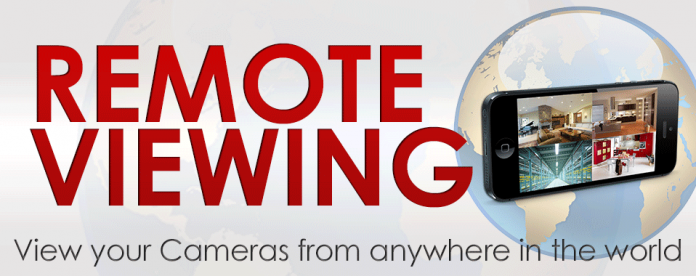










I feel so much happier now I understand all this. Thanks!
I just want to mention I am beginner to weblog and really enjoyed this web site. More than likely I’m planning to bookmark your site . You definitely come with fantastic article content. Thanks for sharing your web page.